This how-to guide is an answer to your queries like how to open really old PowerPoint presentations in PowerPoint 2007 or 2010, how to solve PPT compatibility issues, how to convert old PowerPoint presentations, etc.
Microsoft has not included backward compatibility with old PowerPoint presentations in the latest PowerPoint. If you ever faced difficulty in opening old PowerPoint Presentations in PowerPoint 2007 or PowerPoint 2010 here is a working solution for you.
Zamzar is the best way to convert any type of file online for free. The company today announced that they have added a new feature to their online service.
Now you can convert really old PowerPoint presentations using Zamzar. With this new feature in Zamzar, you can convert and use even a twenty-year-old PowerPoint presentation in PowerPoint 2007 or 2010.
How to open really old PowerPoint presentations using Zamzar
If you try to open any old PowerPoint presentations in the latest PowerPoint you may see an error message stating “PowerPoint can’t open the type of file represented by [FILENAME]”. The problem is actually Microsoft. They did not include support for many file formats in Service Pack 3 for Office 2003.
Instead, they have provided some complex workaround for users to solve the PPT issue, i.e. to enable the blocked file types. Also, Microsoft doesn’t support opening older (’95 and ’97) versions of PowerPoint files in Office 2007 and 2010.
How to Convert Older PowerPoint Presentations Using Zamzar
It is just simple. Go to Zamzar’s home page. First, select the file to convert. In the second step select “ppt (1997-2003)” as the “to” format from the drop-down menu. Then enter your email address and convert. You will get the converted presentation in your mail inbox.
Zamzar says they have included this compatibility in their online service because of the request from one of the inventors of this file format. Thanks to Zamzar.
Hope you like this how-to guide. Spread the news.






















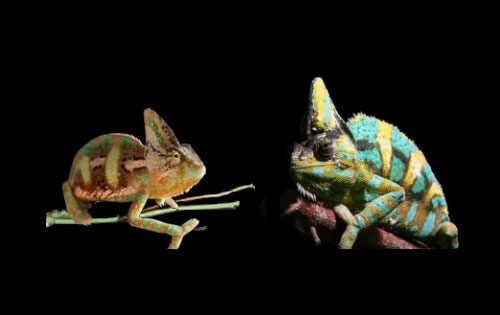
There is 1 microsoft solution,(other non MS solutions exist) microsoft made powerpoint viewers back to Windows 3.0. These are not supported, and do not have their own webpage or instructions anymore. But they are still there, in the microsoft archive, you can download ppview97.exe from ” ftp://ftp.microsoft.com/softlib/MSLFILES/ ” (use ctrl F to search) this is powerpoint viewer 97 and it will open files going back to powerpoint 3.(works on win 7!) now all you can do is open or print, but what I did was install PDF creator(free open source)(or something similar, adobe standard has this) from: http://www.pdfforge.org/pdfcreator/ and print to the pdf printer it makes, then I get the old powerpoints in readable PDF files(which make much better archive files)Then you can copy and paste into new powerpoints.