Google Calendar is one of the best ways to get organized in our busy lives. If you are accessing Google Calendar from a foreign country, your Google Calendar language may be different. Sometimes you can easily change it if you know the language your Google Calendar shows. But it will be quite annoying when the language is unknown to you. Here are quick tips with pictures to show you how to change the Google Calendar language back to English.
You May Also Like: Free Google Sheets Calendar Template Download and How To
You can change Google Calendar language, country, and time zone very easily on the Google Chrome browser. Change Google Calendar language from Chinese to English, Arabic to English, Hindi to English, etc. easily.
Steps to Change Google Calendar Language to English
Temporary Language Changes in Google Calendar
First, you should change the Calendar language to English. Then you can proceed to permanent changes. Here are the steps.
Open Google Calendar in Google Chrome
Right Click Anywhere on the screen and select “Translate to English”. See the Picture below.
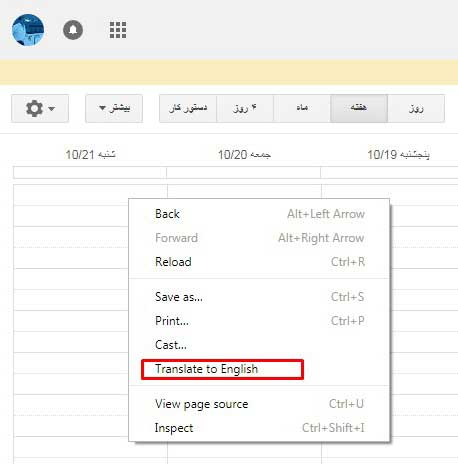
It will translate the Google Calendar language from an unknown language to English. If it may not be on the first attempt, try again. It will definitely translate the language into English. Remember, this is a temporary change.
Permanently Change Language in Google Calendar
First, follow the above temporary settings. Then click on the Gear icon and select “setting”.
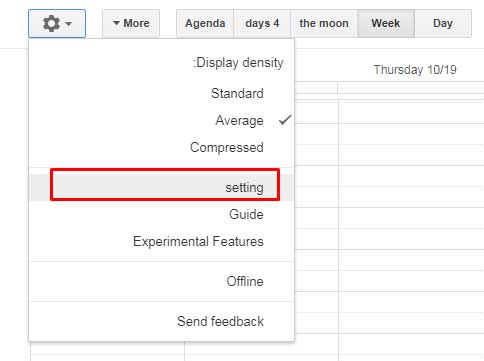
On the next screen, you can see options to change the Google calendar language, country, timezone, etc.
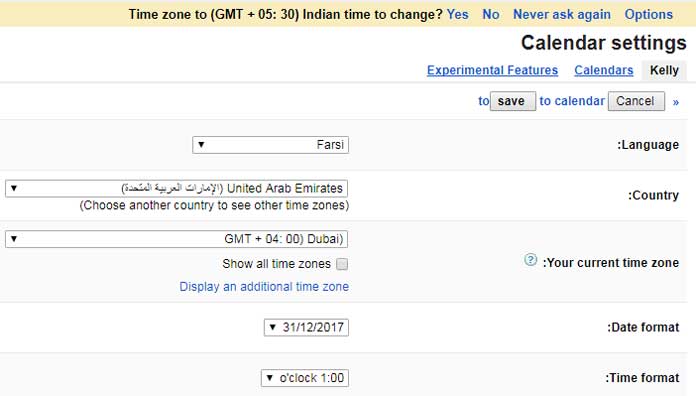
This way you can easily change Google Calendar language from any language to your desired language. Share if you like the above quick tips.





















