Google has silently added Waterfall Chart in Google Sheets. That means, with one click you can now create Waterfall charts. Here in this Google Sheets tutorial, you can learn how to Create a McKinsey Style Waterfall Chart in Google Sheets.
I am following the latest approach in Google Sheets to create the Waterfall chart. It’s quick, simple and even first time Google Sheets users can follow it.
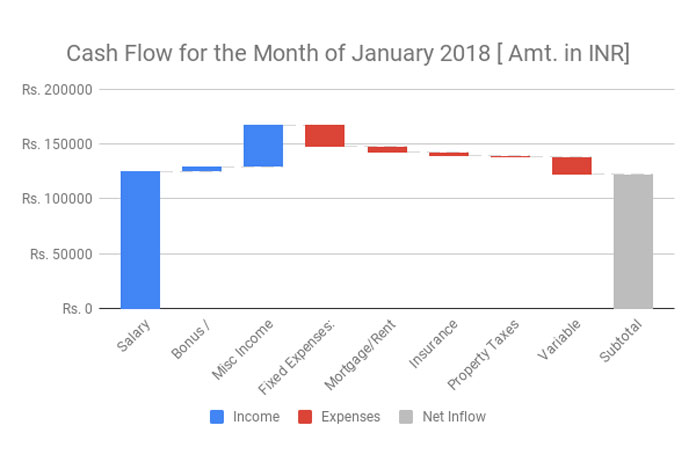
Earlier Approach in Creating Waterfall Chart in Google Sheets Earlier
In the past, Google Sheets users were creating Waterfall charts with the help of Stacked Bar Chart. This method was, of course, consuming lots of time as we have to first arrange the data in a unique way.
As an example, you can see our GANTT chart in Google Sheets tutorial where I’ve adopted a similar approach with the help of stacked bar chart.
It was like creating a Stacked Bar Chart and then removing particular series colors to make the chart look like Waterfall chart or GANNT chart. Say goodbye to this approach, at least for Waterfall chart now!
Reference: Available Charts in Google Sheets [Google Docs Documentation]
McKinsey Style Waterfall Chart – What’s it?
McKinsey, a leading global management consulting firm, popularised Water Fall charts by extensively using it in their presentations to their clients.
Waterfall charts are also known as Mario Charts. Personally, I would like to call this chart as Mario chart as the columns in Waterfall chart resembles the suspended bricks in Mario Game.
Purpose of Waterfall Chart
Use a waterfall chart to visualize how an initial value is affected by a series of intermediate positive or negative values.
How to Create a McKinsey Style Waterfall Chart in Google Sheets
To make you understand how to create a McKinsey Style Waterfall Chart in Google Sheets, I am using a Waterfall Chart in Quantitative Analysis.
Here is the example.
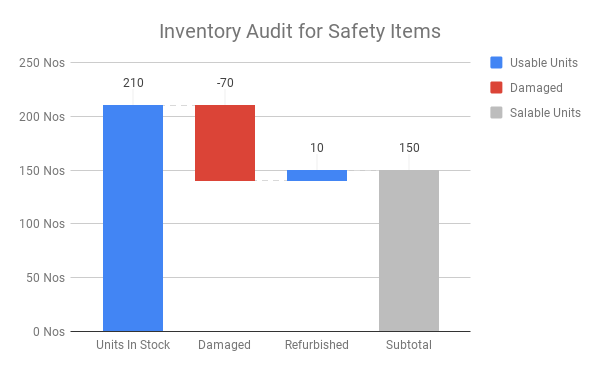
Sample Data to create the above Waterfall Chart:

Steps to Create the above Waterfall Chart in Google Sheets.
1. Select the data range A2: B4 and go to the menu Insert > Chart.
2. From the Chart Editor, select the chart type Waterfall Chart. It’s a new ‘cute’ member in Google Sheets Chart family.
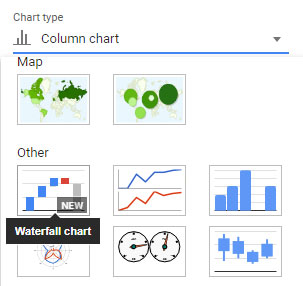
Your Chart is almost ready. Now you just need to customize the chart little bit to suites your need.
3. The below is the necessary Waterfall chart customization options.

See one more example to McKinsey Style Waterfall Chart in Google Sheets. This time I’m making use of a personal cash flow statement for the example purpose.
Waterfall Chart in Personal Cash Flow Analysis
You can create a waterfall chart for your personal cash flow analysis. Let’s learn how to create cash flow waterfall chart in Google Sheets. You can see the finished chart set as the featured image on the top of this page.
Sample Data.
Income
Salary 125,000.00
Bonus / Commissions 5,000.00
Subtotal 130,000.00
Other Income
Freelance / consulting / blogging / income 12,000.00
Government benefits 500.00
Affiliate Marketing 25,000.00
Investment Income 0.00
Interest income 0.00
Subtotal 37,500.00
Total Inflow: 167,500.00
Expense
Fixed Expenses: 20,000.00
Mortgage/Rent 5,000.00
Insurance premiums 3,000.00
Property Taxes 1,000.00
Subtotal 29,000.00
Variable expenses:
Groceries 4,000.00
Utilities 6,000.00
Medical care 500.00
Entertainment/hobbies 500.00
Dining out 1,500.00
Maintenance/home or auto 4,000.00
Other 0.00
Subtotal 16,500.00
Total Out Flow: 45,500.00
In order to create a waterfall cash flow chart in Google Sheets, we should summarise the above data similar to below.
In this data, you should show the expense values as negative. Don’t forget to enter the texts in one column and the values in another.
Salary 125,000.00
Bonus / Commissions 5,000.00
Misc Income 37500
Fixed Expenses: -20,000.00
Mortgage/Rent -5,000.00
Insurance premiums -3,000.00
Property Taxes -1,000.00
Variable expenses: -16500
Select this data to plot a Water Fall Cash Flow chart. You can follow the same steps detailed above to create your first waterfall chart.
Here is my sample sheet. You can make a copy of this file from Google Sheets File menu and use it as a waterfall chart template in Google Sheets. Hope you’ve enjoyed the stay.





















