Let’s learn how to insert subscript and superscript numbers and letters (alphabet) in Google Sheets.
In this tutorial, you will learn how to:
Superscript:
- Insert superscript numbers in Google Sheets.
- Insert superscript characters (alphabet) in Google Sheets (except the letter “q”, which is not available).
Subscript:
- Insert subscript numbers in Google Sheets.
Other:
- Insert a few fractions and the degree (°) symbol in Google Sheets.
A Guide to Subscripts and Superscripts in Google Sheets
In simple terms, subscripts and superscripts are types of character ornamentation. They are printed above or below the line, respectively.
We need this format on certain occasions, such as when entering chemical formulas, measurement units, and other data that needs to be precise and easy to read.
For example, I personally used these ornamented characters when preparing test certificates for soil, gravel, and aggregates. In those cases, document writers like Word and Docs were sufficient.
Document writers are usually sufficient for most occasions. However, when we need to create complex formats, we rely on spreadsheets.
Subscript and superscript characters are available in Excel, Word, and Google Docs. However, they are not currently available in Google Sheets.
How to Insert Subscript and Superscript Numbers in Google Sheets
You can use the CHAR function to convert 20 numbers into characters to get subscript and superscript numbers from 0 to 9 in Google Sheets.
The CHAR function takes a number as its argument and returns the corresponding character.
Syntax of the CHAR Function:
CHAR(table_number)To insert superscript numbers from 0 to 9, use the following formulas in Google Sheets:
| Formulas | Superscript Numbers |
=CHAR(8304) | ⁰ |
=CHAR(185) | ¹ |
=CHAR(178) | ² |
=CHAR(179) | ³ |
=CHAR(8308) | ⁴ |
=CHAR(8309) | ⁵ |
=CHAR(8310) | ⁶ |
=CHAR(8311) | ⁷ |
=CHAR(8312) | ⁸ |
=CHAR(8313) | ⁹ |
To insert subscript numbers from 0 to 9, use the following formulas in Google Sheets:
| Formulas | Subscript Numbers |
=CHAR(8320) | ₀ |
=CHAR(8321) | ₁ |
=CHAR(8322) | ₂ |
=CHAR(8323) | ₃ |
=CHAR(8324) | ₄ |
=CHAR(8325) | ₅ |
=CHAR(8326) | ₆ |
=CHAR(8327) | ₇ |
=CHAR(8328) | ₈ |
=CHAR(8329) | ₉ |
Note: If you don’t want to use the formula, you can copy the subscript and superscript characters from the second column of the tables above and paste them into your Google Sheets file.
This formula will insert the chemical name of hydrogen peroxide, H₂O₂, into the formula entered cell.
="H"&CHAR(8322)&"O"&CHAR(8322)In this formula, the CHAR function is used to get the subscript ₂ character. The subscript ₂ character has a Unicode map value of 8322.
You can reverse the subscript or superscript numbers corresponding to their Unicode map value using the CODE function in Google Sheets. Here is one example:
=CODE("₂")How to Insert Superscript Lower Case Letters in Google Sheets
I have 25 superscript characters (letters a to z, except for q) that you can use in Google Sheets.
If you want the formulas, please check the “Alphabets” tab in my sample sheet which you can find at the end of this post.
That will help you get 3ʳᵈ using a formula like this:
="3"&CHAR(691)&CHAR(7496)I don’t want to insert that many formulas below as it might make the text cluttered. However, you can copy the superscript alphabet from below.
Superscript Characters (Alphabet) Except “q” in Google Sheets:
| Normal | a | b | c | d | e | f | g | h | i | j | k | l | m | n | o | p | q | r | s | t | u | v | w | x | y | z |
| Superscript | ᵃ | ᵇ | ᶜ | ᵈ | ᵉ | ᶠ | ᵍ | ʰ | ᶤ | ʲ | ᵏ | ˡ | ᵐ | ⁿ | ᵒ | ᵖ | – | ʳ | ˢ | ᵗ | ᵘ | ᵛ | ʷ | ˣ | ʸ | ᶻ |
Note: There is no superscript character code for the letter “q” in Unicode. This is because the letter “q” is not a letter that is commonly used in superscripts.
Inserting Fractions in Google Sheets
Other than subscript and superscript numbers and the superscript alphabet, sometimes you may want to insert fractions in Google Sheets.
Here also, we can use the CHAR function to insert fractions like a quarter, one-half, three quarters, etc. You can copy it from the below table.
| Fractions | Description |
| ¼ | quarter |
| ½ | one half |
| ¾ | three quarters |
| ⅓ | one third |
| ⅔ | two thirds |
| ⅕ | one fifth |
| ⅖ | two fifths |
| ⅗ | three fifths |
| ⅘ | four fifths |
| ⅙ | five sixths |
| ⅚ | three eighths |
| ⅛ | an eighth |
| ⅜ | three eighths |
| ⅝ | five eighths |
| ⅞ | seven eighths |
For the formula to return fractions, please check the tab “Fractions” in my shared sheet. That will help you write a formula to return something like this: 10 ¼.
=10&" "& char(188)Inserting Degree and Copyright Symbols
Do you know how to get the degree (temperature) sign in Google Sheets?
You can use the Windows keyboard shortcut Alt+248 to insert the degree symbol into a cell. This shortcut will work in Google Sheets and Excel.
You can also use the CHAR function to insert the degree symbol into a cell and here it is:
=CHAR(8304)To get the copyright sign, use this one:
=CHAR(169)



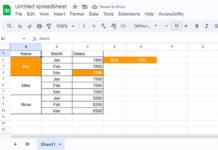

















Just open a temporary Google Docs, type your expression, copy and paste it to sheets. Done.
What would I do to make a superscript + sign and a superscript – sign for use with chemical symbols?
I have an Excel file to copy/paste into a Google Sheet to use with GMass to mail merge with Gmail in the Chrome Browser. The titles of some of the presentations in the sheet have superscripted text, so your downloadable sheet has been a great help, but it is missing the + and – signs.
Hi, Tere North,
I have just added that to the “Others” tab in that Sheet. You can also apply the below formulas on your sheet to get the + and – subscript and superscript signs.
⁺ Superscript
=char(8314)⁻ Superscript
=char(8315)₊ Subscript
=char(8330)₋ Subscript
=char(8331)Many thanks!